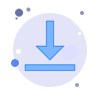Screen Share Assist
What is this?
A simple software to help you to stream video and audio to a window.
You can then share that window through your favorite screen sharing software, like Discord, Zoom, Skype, AnyMeeting and so on.
Why?
On certain occasions you may want to share your camera with a different audio input.
Example: You are playing piano and want the audio to be only what you are playing.
On other occasions you may want to use OBS Virtual Cam, and since you can't get audio from it.. well, now you can.
Instead of your camera you can also stream either a static image or a looping video.
There are many possible use-case scenario, if you want to share how you use it feel free to comment below.
Download link at the bottom!
| I put a lot of effort and brain power into this content. Please consider buying me a delightful cup of tea. |
FAQ
Q: Can I still chat normally on the app I'm using? (Discord, Skype, etc..)
A: Yes, this app should not interfere with your voice chat.
Q: How do I maximize the window?
A: Double click anywhere.
Q: How do I hide the UI?
A: Right click anywhere.
Q: How do I move the window?
A: Hold and press your left mouse button anywhere on the window.
Q: I have no audio.
A: Make sure you selected the correct input and output audio devices.
Q: I have no video from my camera.
A: Make sure you selected the correct video input and that no other program is currently using it.
Q: Can I use this with virtual audio cables?
A: Yes, this was created especially with that in mind. I recommend VB-Cable or VAC.
Q: Can I share audio from several/specific apps?
A: Yes, but you will need to install VB-Cable first. Then, right click on the Speakers tray-bar from windows and click on "App volume and device preferences" on the bottom. On the Output, select "VoiceMeeter Aux Input", finally, on the Screen Share Assist, add "VoiceMeeter Aux Output" as one of the audio input devices.
Q: I'm hearing my audio twice.
A: If the output you selected is your main output (like your speakers) then you may hear the sound twice, to prevent this set the "Audio Output" to something you are not using, like your headphones if you are using your speakers. This will still allow the screen sharing application to capture the sound correctly without you hearing it twice.
Q: OBS Virtual Camera is not working.
A: Use the Virtualcam plugin instead.
Q: Why is there a delay on the audio output?
A: The quickest answer, the audio is currently routed in shared mode. There are plans for using ASIO but first I need the time to implement it. Since this project is open-source feel free to make a contribution.
Q: Why is the file so big?
A: Most of the file size comes from the dependencies required for Audio and Video processing.
Q: Is it free forever?
A: Yes, free and open-source.
Q: Does the program connect to the internet?
A: Yes, once at startup time to check if an update is available.
Q: I have high CPU/RAM usage.
A: This software is still under development, some performance improvements are planned.
Q: I don't understand something.
A: Feel free to ask in the comments here or in the YouTube video and I will try to get back to you as soon as I can.
| GitHub | Download |
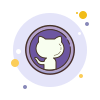 |
Requirements
Changelog
1.0
- Multiple audio inputs mixer to a single output
- Ability to set the background as either a static image, a looping video or a camera
- Hide/Show UI by right clicking
- Save all settings automatically
- Resize window to 16:9, 16:10 or 4:3